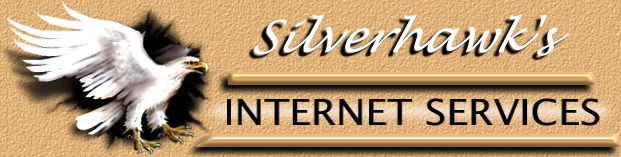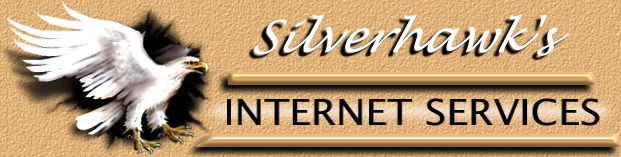| Advanced User's Section
CGI Script Resources
There are many good resources for CGI scripts found on
the web. The scripts at Matt's Script Archive found at
http://www.worldwidemart.com/scripts
are very good. Many of our scripts come from there.
Another excellent resource is The CGI Resource Index found at
http://www.cgi-perl.com/ Unless you are an expert on the subject, you should
look for scripts that are very well documented and come with step-by-step
instructions. You may contact us for help or installation if you like.
Paths to Date, Mail, Perl, etc.(Advanced Users)
CGI scripts often require paths to common server
resources. These paths are as follows:
(puts you in your web directory) (puts you in your
cgi-bin)
Sendmail: /usr/sbin/sendmail
Perl5.003: /usr/bin/perl
Perl5.004: /usr/bin/perl5.004
(Full 5.004 lib support not available currently)
Date: /bin/date
Java: /usr/bin/java
Python: /usr/bin/python
Domain path: /www/yourdomain
Cgi-bin path: /www/yourdomain/cgi-bin
Go To Top of Page
Setting Permissions(Advanced Users)
The following is a simple explanation of file permissions
in Unix. To list the access permissions of a file or directory, telnet to your server,
then type:
cd directoryname
to change the directory until you are either in the
directory above the file you are interested in, or above the directory you are
checking.
Type: ls -l filename
and you will see what the current permission settings are
for that file, along with other information.
Examples of using chmod:
PEOPLE |
PERMISSIONS |
| u = the file's user (you) |
r = read access |
| g = the file's group |
x = execute access |
| o = others |
w = write access |
| a = the user, the group, and others |
|
To change permissions for a file named filename.cgi,
you need to chmod the file (change mode). For example, when you type this:
chmod u=rwx,g=rx,o=rx
filename.cgi
you've given:
read, execute, and write access
to the user (that's you)
read and execute access to the
group and
read and execute access to
others
Some scripts will tell you to chmod 775 (for
example). Doing the above is the same thing as typing chmod 775. You can use either method
with our Unix servers. Let me explain:
When using the numeric system, the code for
permissions is as follows:
r = 4 w = 2 x = 1 rwx = 7
The first 7 of our chmod775 tells Unix to change the
user's permissions to rxw (because r=4 + w=2 + x=1 adds up to 7. The second 7 applies to
the group, and the last number 5, refers to others (4+1=5).
When doing an ls -l on the file, telnet always
shows the permissions this way:
-rwxr-xr-x
Ignore the first dash, then break up the above into
three groups of letters. If there's a dash where a letter should be, it means that
there is no permission for those people.
Remember: the first 3 apply to user, the second 3
apply to group, and the third 3 apply to others.
Go To Top of Page
Change Permissions
with Fetch
Some FTP clients support changing permissions in a more
graphical way. If you have Fetch for the Mac, you have an easy way to change
permissions.
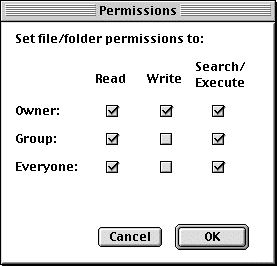
- FTP into your account on the server.
- Go to the file you want to change the permissions on, and
highlight it.
- Under the Remote menu, select Change Permissions.
- A window will pop up showing the current permissions
for the file you highlighted. Click on the boxes to change permissions as needed.
Go To Top of Page
Change Permissions with WS_FTP
WS_FTP also makes changing permissions simple.
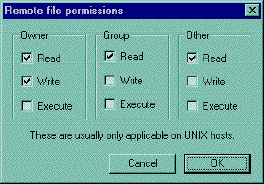
- FTP into your account on the server
- Highlight the file you want to check permissions on and
reight-click it.
- A menu will pop up. Select CHMOD
- You will see a
- Just highlight the file you want to check, and right-click
on it. A
- menu will pop up, then select CHMOD.
- You will see the window listing applicable permissions.
Check the ones you want.
Go To Top of Page
CGI Troubleshooting Q & A (Advanced Users)
Here are the solutions to some of the more common
CGI script problems, in question and answer format. You will find a list of proper
permission settings for the scripts we provide at the end.
Question: When I activate my CGI
program, I get back a page that says "Internal Server Error. The server encountered
an internal error or misconfiguration and was unable to complete your request."
Answer: This is generally
caused by a problem within the script. You will need to login via Telnet and test your
script in local mode to get a better idea of what the problem is. You will need to first
get into the directory in which your script is located, then execute the script. You can
execute the script in either of two ways:
1) Type "perl
myscript.pl" (Perl being the language interpreter in this case).
Or
2) Simply type "myscript.pl" alone, that
will work if the first line is well written to indicate the location of Perl.
The first one is useful to see if there's any error
IN your script. The second one is useful to test if your "calling line" (the
first line of the script) is okay, i.e. if you entered the right location of Perl.
Question: I am
being getting a "File Not Found," or "No Such File or Directory."
error.
Answer: Upload your Perl or CGI script
in ASCII mode, not binary mode.
Question: When I test my
Perl script in local mode (by Telnet), I have the following error: "Literal @domain
now requires backslash at myscript.pl line 3, within string. Execution of
myscript.pl aborted due to compilation errors."
Answer: This is caused by a
misinterpretation by Perl., The "@" sign has a special meaning in Perl; it
identifies an array (a table of elements). Since it cannot find the array named domain, it
generates an error. You should place a backslash (\) before the "@" symbol
to tell Perl to see it as a regular symbol, as in an email address.
Question: I am getting the
message "POST not implemented."
Answer: You are probably using
the wrong reference for cgiemail. Use the reference /cgi-bin/cgiemail/mail.txt.
Another possibility is that you are pointing to a cgi-bin script that you have not
put in your cgi-bin directory. In general, this message really means that the web server
is not recognizing the cgi-bin script you are calling as a program. It thinks it is a
regular text file.
Question: It's saying I
don't have permission to access
IMPORTANT: CGI scripts MUST be uploaded/downloaded in
ASCII format. They must also be saved in ASCII (text or .txt) format. This is very
important. Failure to follow these guidelines will result in an inoperable program.
Question: It's saying
I don't have permission to access
Answer: This error message means
that you are missing your index.htm file. Note that files that start with a "."
are hidden files. To see them, type ls -al. If you wish to FTP this file in, go to the
home/yourdomain directory.
Go To Top of Page
Miva Empresa (Advanced Users)
Miva makes building dynamic, data driven web pages as
easy as HTML. You can quickly develop interactive web pages that are 100% browser
independent. Miva runs on the web server, interprets the Miva tags and outputs pure HTML
to the browser. You can also use Miva to output Javascript and other browser languages,
and use the built-in database to easily manipulate and publish data.
Full documentation and usage support for HTML
Script can be found at:
http://htmlscript.com/.
Miva offers a variety of features. You should visit their
site for more information.
We are running version 3.0 of HTML Script. The following
is what you will need to know for use on your domain.
- The script being called is "miva", which is
in your cgi-bin.
- The active pages (pages with .hts or .mv) need to be placed
in your root www directory, not in subdirectories.
- A sample URL call for this would be as follows:
http://yourdomain.com/cgi-bin/miva?yourpage.mv
HTMLSCRIPT has a variety of pre
configured products that require path information
we have preconfigured miva to automatically look
into the /home/domain/htsdata directory for data files. If data is placed in this
directory an example call would be as follows:
<export
file="file.dat">
To call HTML script thru the secure server use
the following:
https://machine.safe-order.net/cgi-bin/smiva?yourdomain/yourpage.mv
machine should be replaced with the name of
the system your on, ie pan, artemis, osirus, ect . . .
Go To Top of Page
More On The Miva Engine.
The Miva Engine makes building dynamic web sites as
easy as writing HTML. Quickly develop server and browser independent dynamic sites using
the XML standard. Dynamic sites that integrate scripting, database, and commerce can be
developed and tested on a Microsoft workstation and deployed on Microsoft or Unix servers.
SUPPORTED STANDARDS
| HTML |
SGML |
XML |
HTTP |
| POP3 |
SMTP |
ISAPI |
CGI |
| NSAPI |
UNIX |
WINDOWS |
JAVA |
| ODBC |
xBASE |
APACHE |
JAVASCRIPT |
Miva runs as a pre-processor on the web server, interprets
the Miva tags and outputs standard HTML, XML, Javascript, and other user interface
code to the browser. Use the built-in database and ODBC interfaces to easily
manipulate and publish data. Anyone that knows HTML can use Miva.
Go To Top of Page
Miva (Htmlscript 3.0) tags are XML
compliant and include:
<MvEVALUATE>, <MvIF>, <MvELSE>,
<MvWHILE>, <MvEXPORT>, <MvIMPORT>, <MvCOMMERCE>, <MvLET>,
<MvASSIGN>, <MvCALL>, <MvHIDE>, <MvEXIT>, <MvCOMMENT>,
<MvFUNCTION>, <MvMAIL>, <MvOPEN>, <MvCLOSE>, <MvFIND>,
<MvSKIP>, <MvGO>, <MvADD>, <MvUPDATE>, <MvDELETE>,
<MvUNDELETE>, <MvMAKEINDEX>, <MvSETINDEX>, <MvREINDEX>,
<MvPACK>, <MvPRIMARY>, <MIVA>
Go To Top of Page
Instructions on how to access &
configure Miva Merchant can be found in our Miva
Merchant Manual
Go To Top of Page
FTP Miallists
Use the folloiwng instructions to setup simple maillists
and subscribable maillists using FTP. Recommended for Advanced Users
only.
FTP Simple Maillists
To setup a maillist first create a simple text
file. Enter one address per line.
Example list
add1@email1.com
add2@email2.com
add3@email3.com
You can put up to 1000 names in the
list. Once you are done creating the list you go to your home directory and put the
list in the subdirectory maillists. The list may be named anything you like, its
important there’s no extension on the end.
Example:
clients (good name) clients.txt
(no good)
To use the list you just need to mail
to the name of the list. using the above example with a domain name of fred.com, to
email the list you would send to clients@fred.com. its that simple.
Note if your maillist is named clients it
cannot be used in the infobots directory or the .redirect file.
Go To Top of Page
FTP Subscribable Maillists
You can setup your maillist so your customers can
subscribe to it via email. There is a limit of 1,000 subscribers per list and you cannot
send email to the list larger than 75k. Here are the instructions for setting up this
list:
1. Set up a welcome message in the infobot
directory -- you can name it anything you like, but for our example we'll call it
Welcome. The text file could say:
"Welcome to our Maillist. You are now subscribed
to our list.
This message will be automatically returned to the sender
each time someone subscribes.
2. Now you need to set up a
configuration file to tell the mail system to build a mailing list. In your infobot
directory create a file called infolist. This is used to tell the system what to do
with addresses received from each infobot response. You can have as many lists as you
want. But in keeping with the list example above, we will call it mlist. Here's what the
file should look like:
welcome mlist
The first line should have a space between the two names
and be uploaded in ASCII format, not binary.
Go To Top of Page
FTP Multiples Lists
You can have multiple lists, such as mlist1, mlist2,
etc., but you should only have one configuration file. It must be called infolist. To
handle all three examples, you'd make the infolist file look like this,
with each listserver on its own line, with no blank
lines in-between:
welcome mlist
welcome2 mlist2
welcome3 mlist3
2 When someone wants to subscribe to your list
in the above example, they would email welcome@yourdomain.com.
This would return the infobot created called "welcome"
and put their email address into the mailing list file in the maillists directory on your
server. You can go in and download the maillist file after it has been created and people
have subscribed. The mailing list file will be created AFTER the first person subscribes,
or if you yourself send email to "welcome@yourdomain.com" to test it. Put
yourself on the mailing list to try this. People don't need to subscribe themselves -- you
can add their names for them, or remove them at any time by modifying and uploading the
file in the "maillists" directory. People cannot automatically unsubscribe
themselves. You must go in and manually remove their email address from the list.
3 When you want to send mail to all subscribers, you
can send email to mlist@yourdomain.com and the PlusMail system will send it to the entire
list.
4) If you want to see who is subscribing to your
maillist without having to go and check the maillists file periodically via FTP,
you can put a line in your .redirect file.
NOTE: it is important that you have the infobot
installed before entering the address line in the .redirect. For the mlist example
we used above, the line you would add would look like this:
welcome yourdomain@yourdomain.com
The welcome document you created will be sent to the
subscriber, AND you will receive their email message.
Note: When sending email to your list for the
first time, you will get the autoresponder email back right away, but you may not see
the corresponding maillist file right away as our system takes time to build it.
Wait 15 or 30 minutes or so and it will show up. (Depending on the time of day and current
traffic conditions, our servers may be allocating it to a lower priority.)
Go To Top of Page |