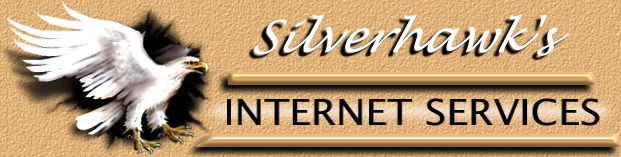Other
Programs
Java Chat
We provide a selection of Java Chat programs for use on
your domain. Extra charges
apply for use of this feature. See our fee schedule for
pricing. If you have applied for
basic Java Chat, look on your website for a chat
directory. It will already be configured
for your server. To join the chat, with your browser, go
to:
http://www.yourdomain.com/chat
The page can be customized, but leave all the tags alone
that have to do with
<APPLET CODE>.
These rooms are capable of up to 20 users at one time.
Go To Top of Page
Real Audio/Real Video
Real Audio or Real Audio/Video is available for an extra
charge. See our fee schedule
for details. Real Audio is a real time audio
transmission/player system. A digital audio stream is transmitted from the server over the
Internet to the destination and played immediately, rather than being stored to disk first
and then played.
Each audio clip requires two files: a metafile with
extension .ram, and the digital audio clip itself, with extension .ra.
The .ram file holds one or more lines of ASCII text,
each of which references the .ra file
to be played when the .ram file is accessed by the
browser. Entries in .ram files have the form:
pnm://machine.host4u.net/yourdomain/name-of-clip.ra
Place your .ram and .ra files in the
realaudio subdirectory, which is found in your www directory.
Important: .ram files must be uploaded in ASCII
mode while .ra files must be
uploaded in BINARY mode.
You may then access these files via a web browser at:
http://www.yourdomain.com/realaudio/file.ram
Go To Top of Page
Majordomo
If you wish to to have a Majordomo listserver activated,
email us and tell us the name you would like, be sure to check with sales for pricing.
Make sure it has a different name than the name of your domain. For instance if your
domain is fredhappy.com, you might want to ask for fredhappydomo.
Once we have set up your Majordomo listserver,
you can get help by sending email to
majordomo@yourdomain.com.
On the first line of your email, just type the word HELP.
You will be sent a general help file. If you want more detailed instructions on using
Majordomo, email to:
Domo@safe-order.net For full
instructions
Another great resource for Majordomo
information is:
http://www.greatcircle.com/majordomo/majordomo.manual.txt
PHP3
PHP3 is a 3rd party scripting engine. Please
Note: We do not provide support for PHP3. We have added it for users that
our already familiar with it. To use PHP3 on your domain just end the php pagewith
.php3 rather than .html
mySQL
- 1. Do
you support w3-msql?
- 2. Can
I use ODBC with mySQL?
- 3. How
do I connect to mySQL using mySQLPerl Module?
- 4. Can
I use JDBC with MySQL?
- 5. How
many databases can I create?
- 6. What's
the telnet command to activate msql?
- 7. How
do I connect to mySQL through PHP?
- 8. What's
the telnet commands to access mySQL?
- 1. Do you support w3-msql?
- Yes, we support w3-msql lite. You can
request that it be put into your cgi-bin at the support desk.
- 2. Can I use ODBC with mySQL?
- At this time we do not support ODBC
- 3. How do I connect to mySQL using
mySQLPerl Module?
- Use the following outline to connect and
begin querying the mySQL server from a Perl script. Remember that you
cannot connect to your databases remotely due to security concerns,
you can only connect from localhost.
1. Declarations
You must require the mySQL package for your script to function
properly. Do this by including the following line in your code: use
Mysql;
2. Connect To The Database
Somewhere near the beginning of your script, you need to make your
initial connection to the database server. Using the following form,
substitute your database, username, and password for the examples to
connect succesfully.
Mysql->connect('localhost','DATABASENAME','USERNAME','USERPASSWORD');
3. Executing A Query
You are now ready to begin querying the database server. Most problems
that you may incur will generally occur due to invalid permission
settings for the specified user.
- 4. Can I use JDBC with MySQL?
- At this time we do not support JDBC
- 5. How many databases can I create?
- We allow 4 individual databases to be
created using your WebControl System
- 6. What's the telnet command to
activate msql?
- msql dbname
- 7. How do I connect to mySQL
through PHP?
- Use the following outline to connect and
begin querying the mySQL server from within your PHP scripts. Remember
that you cannot connect to your databases remotely due to security
reasons. You can only connect to them form localhost.
1. Connect To The mySQL Server
Use the following statement to connect to the database server.
Substitute the username, and password for ones who have created in the
WebControl System.
MYSQL_CONNECT('localhost','USERNAME','PASSWORD');
2. Select Your Database
Use the following statement to select the database you wish to connect
to. Make sure you substitute the example with your database name.
@mysql_select_db("DATABASENAME");
3. Executing A Query
You are now ready to execute your queries. Most problems that arise
with your scripts will be due to incorrect permission settings.
- 8. What's the telnet commands to
access mySQL?
- Use the following outline to connect and
begin querying the mySQL server from a Telnet. Remember that you
cannot connect to your databases remotely due to security concerns,
you can only connect from localhost.
1. Connect To The mySQL Server
servername:> mysql -u USERNAME -p
Enter Password: PASSWORD
2. Connect To The Database
mysql> use DATABASENAME;
3. Receving Help
mysql> help
Go To Top of Page
SiteBuilder
- 1. What is
SiteBuilder?
- 2. How do I
install sitebuilder?
-
- 1. What is
SiteBuilder?
- SiteBuilder is our own Web based HTML
construction set. It allows you to build and maintain your website
from a browser such as Netscape or IE.
-
- 2. How do I
install sitebuilder?
- To install sitebuilder, first you
should go to your WebControl System
[http://yourdomainame.com/cgi-bin/plusmail]. Once logged in you
would go to setup scripts choose Sitebuilder (requires lic)
[if you have sitebuilder with your account you will not need a
license] enter a password and hit setup scripts. The password must
be written down and remembered, you will be asked for it again
during the registration process. For registration of sitebuilder you
will have to wait 15 minuets after setup and proceed to
http://yourdomain.com/sitebuilder/
At this point you are ready to fill out the registration and
activate the software. Just follow the link on the landing page
above to start the process. Once SiteBuilder is registered you can
login using UserId Admin and the password that was required at
registration.
-
- Go To Top of Page
-
PlusRoamer
II
- 1. How much
space does plusroamer use per account?
- 2. Plusroamer
is not receiving any messages?
- 3. How do I
access the Admin functions of PlusRoamer II?
- 4. How do I set
up a Plus Roamer account?
-
- 1. How much
space does PlusRoamer use per account?
-
- You can set the amount of space that
plusroamer will allow in the administration account of plusroamer.
Space Allowed Per Account. is the box you will need to edit to set
this.
-
- 2. Plusroamer
is not receiving any messages?
-
- PlusRoamer II uses your default email
address to capture the domains email. This means you must leave the
default line unchanged in your .redirect in order for email to reach
the PlusRoamer software for processing.
-
- 3. How do I
access the Admin functions of PlusRoamer II?
-
- To access the administrative function
you will need to log in as admin. Goto the user login screen and
type "admin" for user and the password you used to
register the software for the requested password.
-
- 4. How do I
set up a PlusRoamer account?
-
- Log into your WebControl System and
click on script installs than PlusRoamer II. You will need to enter
a password to make the submission. The password can be anything you
like, you will need to use it when you fill out the registration for
the software before actually using it. All scripts are installed
within 15 minutes of hitteng submit, once this is in your domain
goto http://your-domain.com/plusroamer/register.mv to get started.
-
- Go To Top of Page
Microsoft
FrontPage Help
- 1. Why do I get an
Internal Server Error when trying to publish to my website?
- 2. How do I publish with
FrontPage?
- 3. Our FrontPage
Extensions supported through the secure server?
- 4. Do you support
FrontPage98?
- 5. Why does FrontPage
seem to hang and even time out when establishing a connection?
- 6. Will all the FrontPage
extensions work on my account?
- 7. How do I get FrontPage
Extensions?
- 8. What are FrontPage
2000 Server Extensions?
-
- 1. Why do I get an Internal Server
Error when trying to publish to my website? -
Top
- There are a number of reasons this can
happen, usually a reinstallation of the extensions will solve the
problem. You should contact support@samsilverhawk.com
when this occurs.
-
- 2. How do I publish with FrontPage?
-
Top
- After you have built your web pages on
your computer, you will be ready to publish them. Basically, this
just means that you will upload them to our server. Once this is
done, your pages will be viewable from the web. However, you must do
this in the following manner. Warning: FrontPage Account holders
should never use FTP to transfer files as it can damage the
FrontPage extensions.
- Launch FrontPage Explorer and open
the web you’ve created on your computer.
- From the menu at the top of the
window, select File, then Publish
- A) If this is the first time you
publish to our server, select More Webs and enter the location
you want to publish your FrontPage web to. (www.yourdomain.com)
Hit Return (Enter) on your keyboard.
B) If you have published to the server before, your
"Destination Web Server" (www.yourdomain.com) will
appear in the Publish window.
IMPORTANT: Use www.yourdomain.com
as the Destination Web Server
to publish to our server. Leave the
"Destination Web Name" blank.
- You will be asked for your
USERNAME and PASSWORD. This is your domain's User ID and your
FrontPage Password (which may be different than your regular
Telnet/FTP/POP password). If you're not sure what it is or if
you aren't allowed past this point, you'll need to contact us
for a new FrontPage password.
- You can watch the progression of
the upload by looking at the bottom left corner of FrontPage
Explorer.
-
- 3. Our FrontPage Extensions
supported through the secure server? -
Top
- No, you will not be able to call the
FrontPage forms through the secure server. We do offer a easy to use
wizard that uses formmail.cgi which will allow you to easily convert
a FrontPage form to a standard one compatible with our secure
servers.
-
- 4. Do you support FrontPage98?
-
Top
- Yes, The FrontPage 2000 extensions are
backward compatible.
-
- 5. Why does FrontPage seem to hang
and even time out when establishing a connection? -
Top
- There are a number of reasons why
FrontPage hangs, the biggest reason is related to the amount of data
in your WWW directory, both in size and number of files/directories.
The more files/directories and size of data, the longer it will take
FrontPage to log in. Large amounts of data (> 50MB) or a large
number of files or directories ( > 500) can cause FrontPage to severely
hang and even timeout. If there are connectivity problems between
your ISP and our Servers, then this can also lead to FrontPage
hanging badly or even timing out. When you have these problems we
recommend creating a number smaller subwebs to break your website up
so it does not take FrontPage as long to run through its
configuration or recalculate links.
-
- 6. Will all the FrontPage
extensions work on my account? -
Top
- All the standard extensions FrontPage
offers will work on your domain. You will not be able to use the ASP
or Microsoft Access database integration at this time. Though they
are now offered as easily integrated languages within the FrontPage
program, they are not part of the server extensions and require separate
software to work properly.
-
- 7. How do I get FrontPage
Extensions? -
Top
- When you signed up for your account
you were given the option. If you recently decided to use them just
contact support@samsilverhawk.com
and ask they be installed. There is no charge for this service.
-
- 8. What are FrontPage 2000 Server
Extensions? -
Top
- FrontPage Extensions are CGI programs
which provide the server side implementation of FrontPage. The
extensions allow your local computer to properly communicate with
your domain through the http protocol using (RPC).
Go To Top of Page |