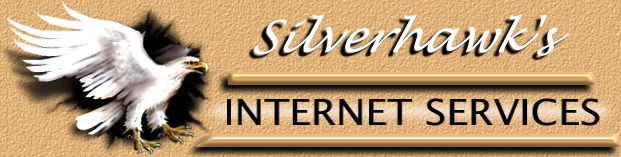Miscellaneous
How-To's
Anonymous FTP Setup
Your anonymous ftp site is completely different
from your web site. When people ftp to your domain anonymously, they will see the
following directories:
bin/ dev/ etc/ incoming/ lib/ pub/
"pub" is where you should put all your
anonymously accessible files.
"incoming" is for the anonymous users to
upload files.
For security the following applies:
- Only the incoming directory can be written to anonymously
- Subdirectories are not creatable
- The incoming directory is not readable by people dropping
files there
You are responsible for any "pirated"
software uploaded by the anonymous users. The anonymous ftp sites will be periodically
monitored for any abuses.
You may ignore the other directories.
Access Via The Web
To access the anonymous FTP site via the web, use
the following
address:
ftp://yourdomain.com/pub/
Your HTML to download a file called
mirc511s.exe from a webpage would look like this:
<A
HREF="ftp://yourdomain.com/pub/mirc511s.exe">Download Mirc Now</A>
You should tell your visitors that they may need to
right-click on the link if they are PC users, or if they use a Macintosh, they need to
hold down the mouse button on the link, then select the appropriate option from the
Pop-up menu.
Please note it's possible during peak hours to
receive a "too many anonymous users error", We must restrict the number of
simultaneous anonymous users to keep the webserver and normal FTP performance within
normal limits. If you receive this error often you may want to put you downloadable files
in your main web directory and link to them with an http call
Example:
http://yourdomain.com/files.zip
This assumes the zip files are in the main web
directory.
Note - if your customer
experiences slow download performance, chances are it's a problem on the internet. We
maintain a large margin of available bandwidth so bottlenecks never occur within our
network. Please feel free to send an inquiry to be sure all the servers are operating
properly, if you include there ISP's IP# we will run traceroutes to see where the delays
are occurring.
Go To Top of Page
Password Protected Web Directory
NOTE: This feature is not installed on new
sites, password protecting a subdirectory can now be done with the PlusMail
control panel.
Virtual Publisher Security System
(for qualifying accounts).
To password protect different directories on your domain
you can use the Virtual Publisher Security System (for qualifying accounts). If you have
this on your account, the administrator's page with directions and forms for entering new
directories and users is found at:
http://www.yourdomain.com/password/admin.html
Netscape or Internet Explorer
Using Netscape or Internet Explorer, you can create
secure
directories and add users and passwords. The admin
page is very
simple to use. Just avoid adding groups or users
with spaces in their
names as this produces errors.
FrontPage
Note for Front Page users: The password administration
script works poorly on FrontPage for sites. You will still receive it installed by default
but we cannot provide any support if you choose to use it. Below are some guidelines you
should follow. It is very important that any directory you are trying to protect be world
readable and Writable. This is done by the following Unix command: chmod 777
directory-name. The main directory and any subdirectories will need to be changed in this
way. Also make the /password directory chmod -R 777.
Go To Top of Page
Setting
up Your Own "404:File Not Found" Error Page
A file already exists in the www directory of your
server. It's called missing.html. You can edit it to your liking, or create your own. As
long as it's called missing.html and it's in your root www directory, the server will
display it whenever someone tries to access a page on your domain that does not exist.
Long File Names
There is no limitation for the length of file names on
the server. However, only names containing from 3-16 letters are legal for email
accounts, FTP accounts, and Telnet accounts.
Zip/Unzip Files
This Unix program is compatible with the zip
program for DOS and Windows. To zip files, first have the files uploaded to your server,
then log into your account with Telnet. Navigate to the directory where the files are that
you want to zip.
(for instance by typing cd www then cd sounds).
Then type: zip myzip file1 file2 file3
This puts the files "file1", "file2",
and "file3" into a new zip archive called
"myzip.zip".
On the other hand, if you had the
archive"myzip.zip" and wanted to get back the files, you would type: unzip
myzip
Typing zip or unzip by itself will give
you a usage summary, showing nearly all the options available.
Go To Top of Page |